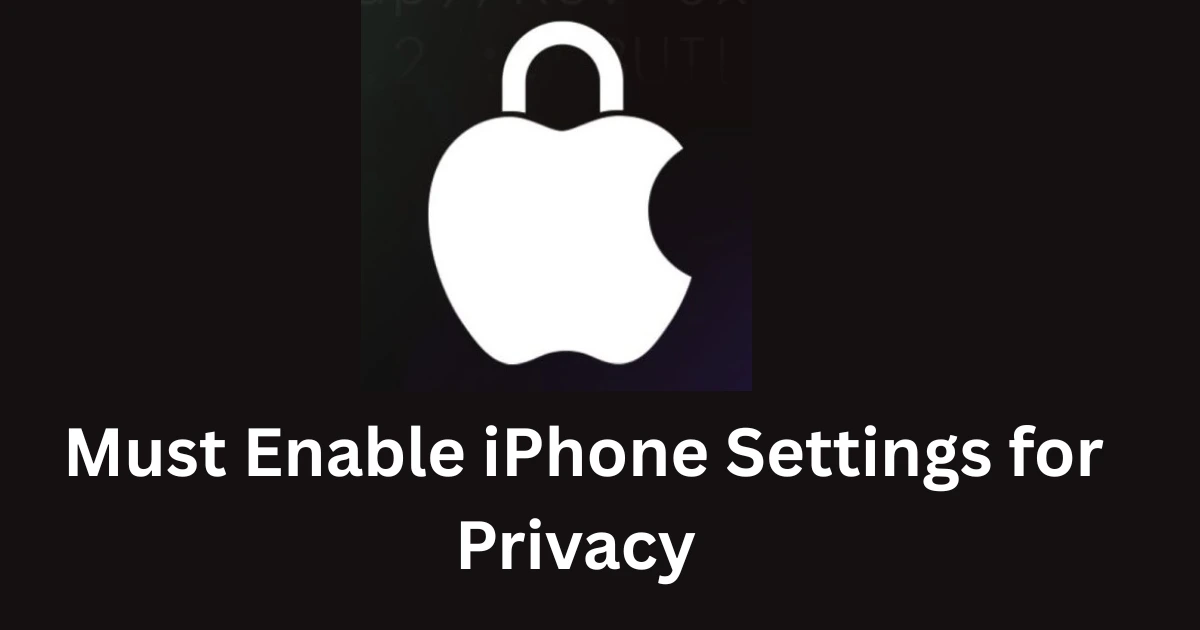Top 3 Privacy Setting every iPhone User Should Enable Right Now
iPhone 3 Privacy Setting to enable :-
- Protect Mail Activity
- Lock Screen Access Setting
- Prevent Cross-Site Tracking(Safari)
You must enable iPhone settings for privacy to keep your data secure.
Must Enable iPhone Settings for Privacy
Introduction
- Assumption vs Reality: Many iPhone users think their data is fully protected by default — but it isn’t.
- Why it matters in 2025: Online tracking, AI profiling, and app data collection are growing risks.
- Apple’s tools: iOS offers strong privacy features, but most are not enabled by default.
- What you’ll get here: A quick guide to 3 must-enable iPhone privacy settings to protect your personal data in 2025.
These are the must enable iPhone settings for privacy every user should know.
Want better protection? Must enable iPhone settings for privacy now.
📧 Protect Mail Activity

1. Location in Settings
- Where to find it:
Go to Settings → Mail → Privacy Protection → Protect Mail Activity. - Tip: If you can’t find it quickly, use the search bar in the Settings app and type “Protect Mail Activity.”
Apple recommends that you must enable iPhone settings for privacy regularly.
2. What it does
- Blocks tracking pixels: Marketers often embed invisible pixels in emails to know when you open them.
- Hides your IP: It masks your IP address so senders can’t track your location or build a profile based on your device.
- Loads content privately: Instead of loading email content directly, Apple routes it through multiple proxy servers, keeping your actions anonymous.
To avoid data leaks, you must enable iPhone settings for privacy immediately.
3. Why it matters
- Prevents tracking: Marketers can’t tell when, where, or how often you open their emails.
- Stops profiling: Advertisers can’t link your email activity to your online behavior.
- Enhances security: Reduces exposure to malicious email links that track you in the background.
Experts say you must enable iPhone settings for privacy after every update.
4. How to enable
- Open the Settings app.
- Scroll down and tap Mail.
- Go to Privacy Protection.
- Toggle ON Protect Mail Activity.
Pro Tip: Combine this with Hide My Email (in Settings → Apple ID → iCloud → Hide My Email) for even stronger email privacy.
For maximum security, you must enable iPhone settings for privacy in 2025.
📱 Lock Screen Access Setting
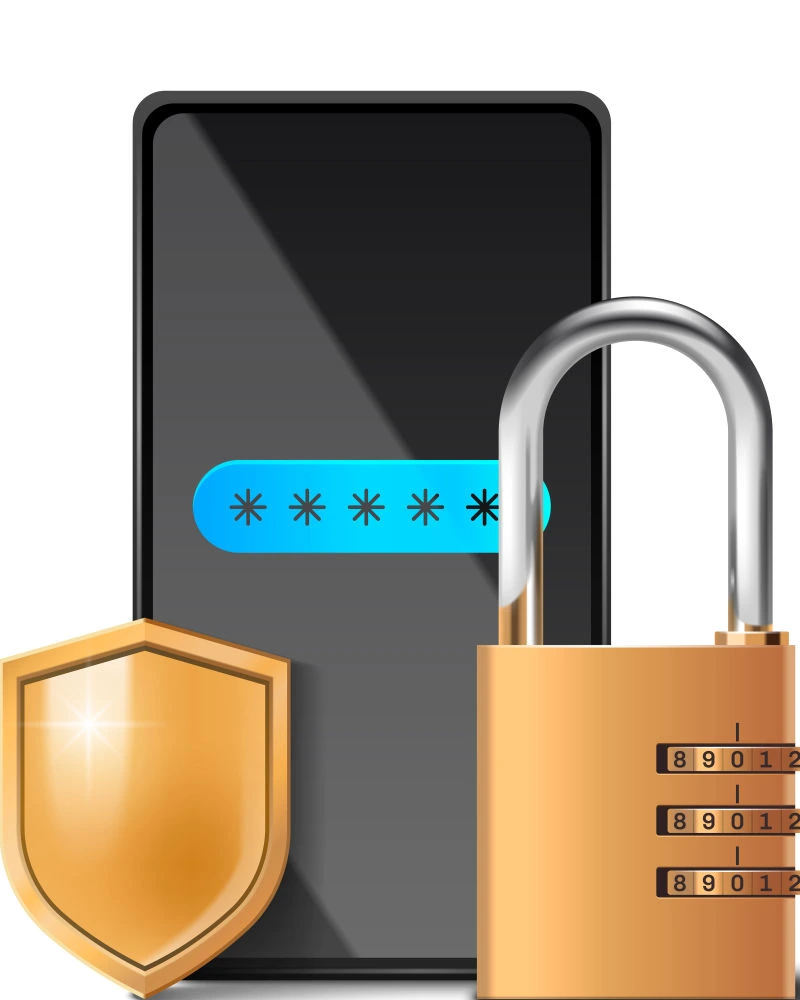
1. Location in Settings
- Where to find it:
Go to Settings → Face ID & Passcode → Allow Access When Locked. - Tip: Enter your passcode when prompted to view these options.
2. What it does
- Controls lock screen access: Lets you decide which features (Control Center, Siri, Wallet, etc.) are usable without unlocking your phone.
- Restricts unauthorized use: Prevents strangers from toggling network settings, using Wallet, or viewing notifications when your phone is locked.
3. Why it matters
- Stops unauthorized toggles: Strangers can’t disable Wi-Fi, Bluetooth, or Airplane Mode to make your phone harder to track.
- Protects sensitive info: Disables lock screen access to Wallet, Messages, and Siri, preventing snooping.
- Improves physical security: Even if your phone is stolen, attackers can’t quickly exploit lock screen shortcuts.
4. Pro Tip (How to use effectively)
- Open Settings.
- Go to Face ID & Passcode.
- Enter your passcode.
- Under Allow Access When Locked, disable as many options as possible (like Control Center, Siri, Wallet, USB Accessories).
- Keep only what you absolutely need accessible (e.g., Camera if you use it often).
Pro Tip: Disable USB Accessories to prevent hackers from connecting your iPhone to computers or tools when locked.
These must enable iPhone settings for privacy are simple yet powerful.
🌐 Prevent Cross‑Site Tracking in Safari
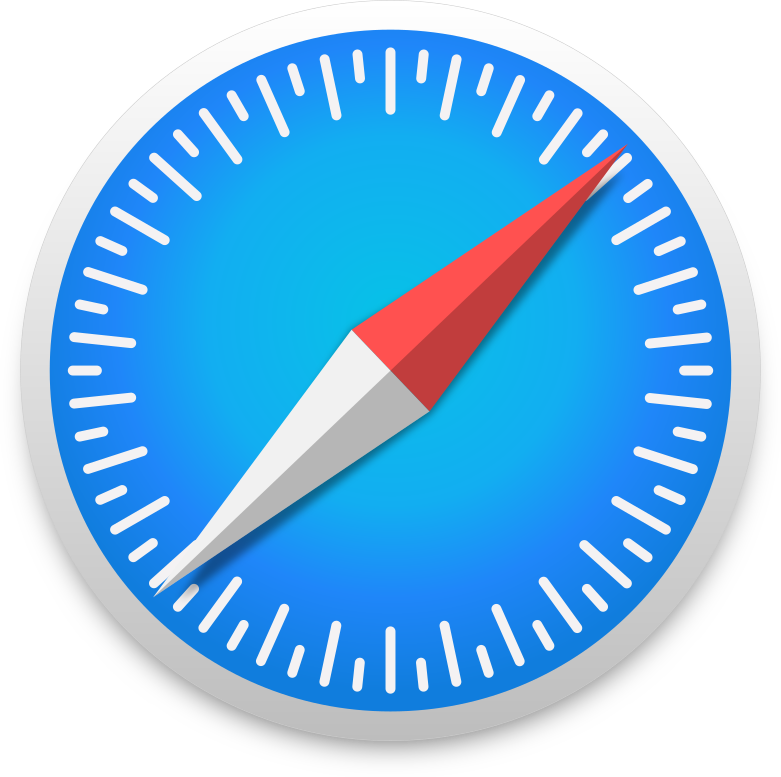
1. Location in Settings
- Where to find it:
Go to Settings → Safari → Privacy & Security → Prevent Cross‑Site Tracking. - Tip: This option is usually near the top under Privacy & Security in Safari settings.
2. What it does
- Blocks third-party tracking: Stops advertisers and analytics companies from following your browsing activity across different websites.
- Prevents profiling: Makes it harder for ad networks to build a detailed profile of your online behavior.
- Adds a privacy shield: Safari uses Intelligent Tracking Prevention to hide your identity from trackers.
3. Why it matters
- Reduces personalized ads: Prevents overly targeted ads based on your browsing habits.
- Enhances privacy: Keeps your search and browsing history from being shared between unrelated sites.
- Protects against data misuse: Makes it difficult for companies to sell or misuse your online behavior data.
4. How to enable
- Open the Settings app.
- Scroll down and tap Safari.
- Under Privacy & Security, toggle ON Prevent Cross‑Site Tracking.
Pro Tip: While you’re here, also enable Fraudulent Website Warning to block phishing sites.
For a more detailed explanation of these iPhone privacy features, you can also check out this helpful guide by 9to5Mac
Conclusion
- These 3 privacy settings — Protect Mail Activity, Lock Screen Access, and Prevent Cross‑Site Tracking — are simple to enable but hugely impact your security.
- Together, they block hidden trackers, protect your lock screen, and stop websites from profiling you.
Frequently Asked Questions (FAQs)
Should privacy settings be on or off?
Privacy settings should always be on to keep your personal data safe. These are must enable iPhone settings for privacy to prevent apps from tracking you unnecessarily.
What are the most important iPhone privacy settings I should know about?
The most important privacy settings include Location Services, App Tracking Transparency, and Analytics & Improvements. These are the must enable iPhone settings for privacy in 2025.
Why aren’t my iPhone’s privacy settings working?
Sometimes, privacy settings fail due to outdated iOS versions or incorrect permissions. Updating iOS and reviewing your must enable iPhone settings for privacy can fix the issue.
How do I turn on Privacy mode on my iPhone?
Go to Settings → Privacy & Security → Enable relevant features. Activating these must enable iPhone settings for privacy ensures your data remains protected.
How do I make my iPhone completely private?
To make your iPhone fully private, enable App Tracking Transparency, restrict Location Services, and review app permissions. These must enable iPhone settings for privacy help achieve complete control over your data.
Is privacy mode good for iPhones?
Yes, privacy mode enhances security and reduces unwanted tracking. It’s one of the must enable iPhone settings for privacy for better online protection.
How do I lock my iPhone Privacy mode?
You can lock Privacy mode using Face ID, Touch ID, or a strong passcode. This adds another layer of security to your must enable iPhone settings for privacy.
How do I turn on Privacy notifications on iPhone?
Go to Settings → Notifications → Privacy and enable alerts for app tracking and data usage. These must enable iPhone settings for privacy help you stay informed about app activities.
How do I manage Privacy permissions for apps?
Go to Settings → Privacy & Security → App Permissions. Adjust access for each app to control your data exposure. These are critical must enable iPhone settings for privacy.
How do I disable unwanted tracking on iPhone?
Navigate to Settings → Privacy & Security → Tracking and disable tracking for unnecessary apps. This is one of the must enable iPhone settings for privacy to stay secure.