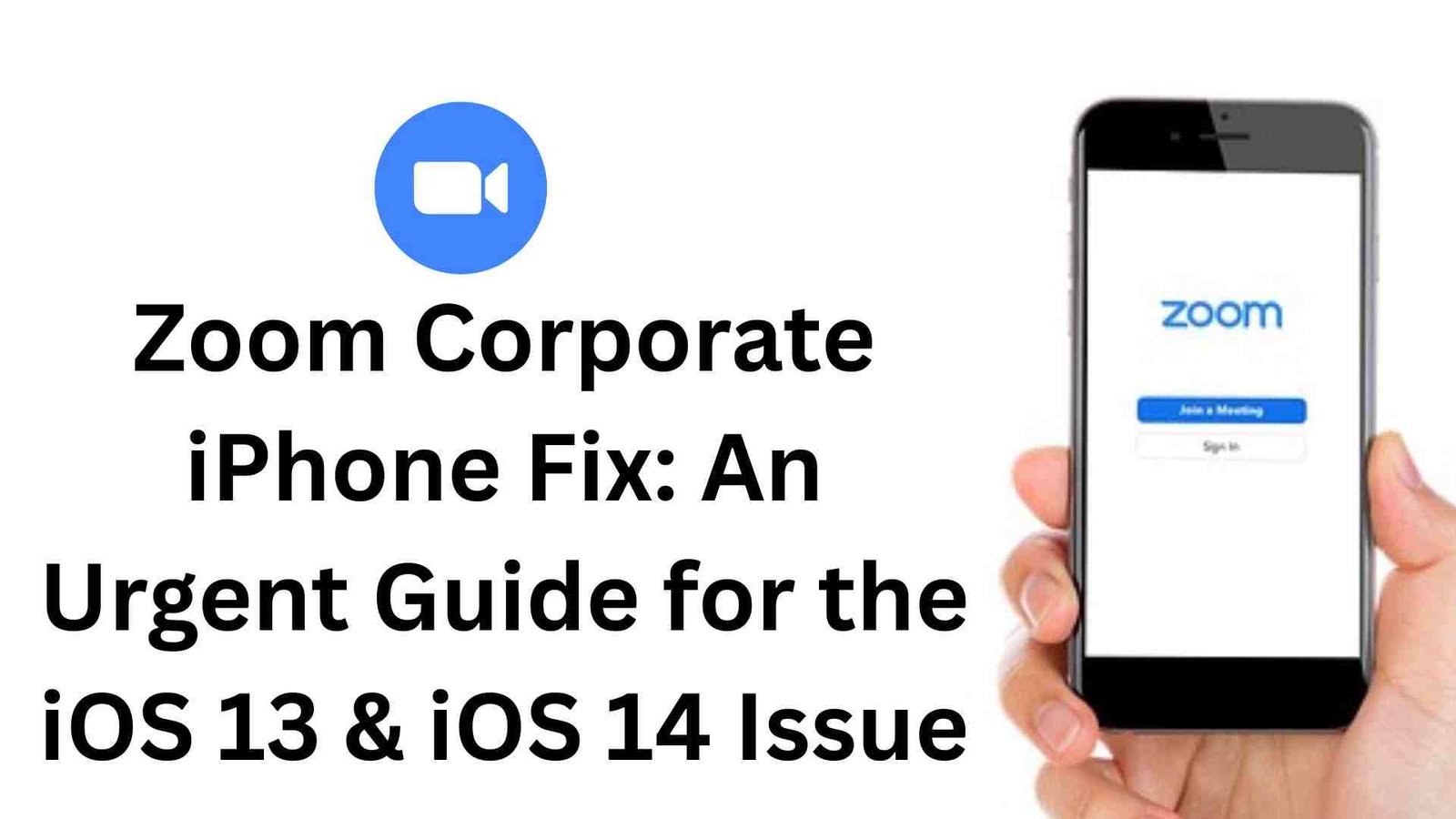Zoom Corporate iPhone Fix: An Urgent Guide for the iOS 13 & iOS 14 Issue
🔹 Introduction
Don’t wait until it’s too late—here’s what you need to do now. Zoom has just announced that it will soon end support for iOS 13 and iOS 14 devices, marking a critical turning point for millions of iPhone and iPad users worldwide. This isn’t just another routine app update—it’s a potential disruption that could leave you unable to join crucial work meetings, collaborate with your team, or access essential business communications.
The announcement came through Zoom’s latest release notes for version 6.5.10, which clearly states: “This is the last planned release to support iOS versions 13 and 14. With next month’s planned release, iOS users will need to upgrade to iOS 15 or higher to continue to receive additional Zoom app updates”. While the company hasn’t provided an exact timeline, the word “upcoming” means this change could happen at any moment.
Here’s who faces the biggest risk: Corporate iPhone users whose devices are managed by IT departments. Unlike personal devices that can be updated with a simple tap, corporate iPhones are often locked to older iOS versions due to security policies, compatibility requirements, or administrative restrictions. If you’re using a company-issued iPhone or iPad for work—especially if it’s still running iOS 13 or 14—your Zoom access could be cut off without warning.
This guide provides the complete Zoom corporate iPhone fix you need to secure your device and maintain uninterrupted access to Zoom’s essential features. We’ll walk you through exactly what’s happening, why corporate devices are particularly vulnerable, and most importantly, the step-by-step actions you must take immediately to protect your ability to work remotely and stay connected with your team.
Zoom Corporate iPhone Fix is essential for uninterrupted meetings.
Implement the Zoom Corporate iPhone Fix before the next update.
🔹 Contact Your IT Department Immediately

This is the most crucial step in your Zoom corporate iPhone fix because you cannot update a corporate device on your own. Corporate IT departments implement strict device management policies that prevent employees from making system changes, including iOS updates. Here’s exactly what you need to do:
Template Email/Message to Send to IT
Use this professional template to communicate urgency while providing all necessary technical details:
Subject: URGENT: iOS Update Required for Zoom Compatibility – [Your Name] – [Employee ID]
Dear IT Support Team,
I am writing to request an urgent iOS update for my corporate device to maintain Zoom functionality for work purposes.
Issue Details:
- Current Device: [iPhone model] running iOS [your current version]
- Problem: Zoom has announced they will end support for iOS 13 and iOS 14 in their upcoming release
- Impact: I will lose access to Zoom for meetings, client calls, and team collaboration
- Timeline: The change is described as “upcoming” with no specific date provided
Business Justification:
- Zoom is critical for my daily work responsibilities including [list specific uses: client meetings, team calls, presentations, etc.]
- Loss of Zoom access would significantly impact my productivity and ability to serve clients/customers
- This affects corporate communication and could impact business continuity
Technical Requirements:
- Need iOS update to version 15 or higher (minimum requirement for continued Zoom support)
- All devices that support iOS 13/14 are compatible with iOS 15, so no hardware limitations expected
Request:
Please schedule an iOS update for my device at your earliest convenience. I am available for device maintenance on [provide 2-3 time slots when you’re available].
Thank you for your urgent attention to this matter. Please let me know if you need any additional information.
Best regards,
[Your Name]
[Your Department]
[Your Contact Information]
What Information to Include in Your Request
When contacting IT, always include these critical details :
- Your Current iOS Version: Found in Settings > General > About
- Device Model: iPhone model and year if known
- Business Impact: How losing Zoom affects your work responsibilities
- Timeline Urgency: Mention that Zoom’s timeline is “upcoming” but unspecified
- Technical Compatibility: Reassure them that your device supports iOS 15
- Your Availability: Specific times when your device can be updated
Why Timing is Crucial for This Request
The urgency of your request cannot be overstated for several reasons:
1. Unknown Timeline
Zoom’s announcement only says support will end “soon” and “upcoming” without providing a specific date. This means the change could happen with the next app update, potentially leaving you without warning.
2. IT Department Processing Time
Corporate IT departments typically have established procedures for device updates that can take several business days to weeks to implement. They need time to:
- Review and approve your request
- Schedule the update during maintenance windows
- Ensure compliance with corporate security policies
- Test updates on pilot devices before widespread deployment
3. Potential Backup Scenarios
If multiple employees submit similar requests simultaneously, IT may need additional time to process all updates efficiently. Being among the first to request ensures you’re prioritized in their queue.
4. Meeting Dependencies
Many corporate employees have critical meetings, client calls, or presentations scheduled in advance. Losing Zoom access suddenly could disrupt important business activities and damage professional relationships.
5. No Alternative for Corporate Devices
Unlike personal devices where you might use alternative video conferencing tools, corporate devices often have restricted app installations. Zoom may be your only approved video conferencing solution, making the update absolutely essential for continued work functionality.
Remember: The key to success with IT is being proactive, professional, and providing clear business justification for why this update is critical to your job performance and the company’s operations.
Confirm your device supports the Zoom Corporate iPhone Fix.
Backup data before applying the Zoom Corporate iPhone Fix.
Test Zoom functionality after the Zoom Corporate iPhone Fix.
🔹 Prepare for the Update Process

Once your IT department approves your request, it’s essential to understand what lies ahead and prepare accordingly. Corporate device updates follow a different process than personal device updates, and proper preparation can help minimize disruption to your work.
What to Expect During a Corporate Device Update
Corporate iOS updates are typically managed through Mobile Device Management (MDM) systems, which means the process will be different from updating your personal iPhone :
Timeline and Scheduling
- Corporate updates are usually scheduled during designated maintenance windows, often outside business hours or during lunch breaks
- The entire process can take anywhere from 30 minutes to 2 hours, depending on your current iOS version and the size of the update
- IT may batch updates across multiple devices, so your specific timing may depend on your department’s priority or alphabetical order
Automated vs. Manual Process
- Your IT department will likely push the update remotely through their MDM system
- You may receive a notification on your device asking you to confirm the update installation
- Some organizations require the device to be connected to corporate Wi-Fi during the update process for security reasons
- The device will restart multiple times during the installation, which is completely normal
What Happens During the Update
- Your device will become temporarily unusable during the installation process
- All apps will close automatically, and you won’t be able to make calls or access any features
- The device may display an Apple logo with a progress bar showing the installation status
- Corporate security policies and app configurations will be automatically reapplied after the update completes
Backup Considerations (If Allowed by Company Policy)
Corporate backup policies are often more restrictive than personal device policies, but understanding your options is crucial :
Corporate Backup Restrictions
- Many organizations disable iCloud backup for corporate devices due to security concerns
- Your company may restrict iTunes/Finder backups to prevent data leakage
- Some IT departments handle backups centrally through their MDM system before performing updates
What You CAN Do
- Check with IT first: Ask if they perform automatic backups before updates or if you’re allowed to create your own backup
- Document important information: Write down or screenshot critical information like:
- Important phone numbers not stored in corporate contacts
- App-specific settings or configurations you’ve customized
- Any personal notes or documents stored locally on the device
- Sync cloud services: Ensure any approved cloud services (like corporate OneDrive or Google Workspace) are fully synced
Corporate Backup Process
If your organization allows backups, they typically use one of these methods :
- iTunes/Finder backup to a corporate computer (encrypted for security)
- Apple Configurator for batch device management apple
- MDM-managed iCloud backups using corporate Apple IDs google
Potential Downtime and Planning Around It
Understanding and planning for downtime is crucial for maintaining productivity during the update process :
Expected Downtime Duration
- Minimum downtime: 30-45 minutes for a straightforward iOS 14 to iOS 15 update
- Extended downtime: Up to 2 hours if complications arise or if multiple system components need updating
- Additional time: Factor in 15-30 minutes for post-update configuration and app re-authentication
Strategic Planning Tips
- Schedule around meetings: Avoid updating before important client calls, presentations, or deadlines
- Coordinate with team: Inform your immediate team about your planned update window so they can plan accordingly
- Prepare alternatives: Have backup communication methods ready:
- Use your personal phone for urgent calls
- Access email through your computer or web browser
- Inform clients/colleagues about potential temporary unavailability
Post-Update Considerations
After the update completes, you may need to :
- Re-authenticate apps: Corporate apps may require you to sign in again
- Reconfigure settings: Some personalized settings might reset to corporate defaults
- Test Zoom functionality: Ensure the Zoom corporate iPhone fix worked and the app functions properly
- Report issues: Contact IT immediately if you experience any problems with the updated device
Best Practices for Minimal Disruption
- Choose optimal timing: Schedule updates during low-activity periods like lunch breaks or end of workday
- Prepare your workspace: Use this downtime for tasks that don’t require your phone (paperwork, planning, etc.)
- Inform stakeholders: Send a brief email to key contacts about your temporary unavailability
- Have a backup device ready: If available, keep a personal phone charged and accessible for emergencies
Remember, while the update process may seem disruptive, it’s a necessary step to ensure continued Zoom functionality and maintain your ability to participate in essential business communications. Proper preparation will help you navigate this transition smoothly and get back to full productivity as quickly as possible.
Share the Zoom Corporate iPhone Fix instructions with colleagues.
Ask IT to document the Zoom Corporate iPhone Fix process.
Use the Zoom Corporate iPhone Fix template email for IT.
Verify iOS version after completing the Zoom Corporate iPhone Fix.
🔹 Verify the Fix

After your corporate iPhone has been updated to iOS 15 or higher, it’s essential to confirm that the Zoom corporate iPhone fix is successful and that you can resume all your Zoom activities without interruption.
1. Confirm Your iOS Version
- Open Settings on your iPhone.
- Tap General.
- Tap About.
- Locate Software Version—it should read iOS 15.x or higher.
- If the version number still shows 13 or 14, restart your device and repeat the check. If it persists, contact your IT department immediately to ensure the update was applied correctly. zoom
2. Test Zoom Functionality
- Open the Zoom app.
- Sign in with your corporate account credentials.
- Join a test meeting:
- You can schedule a quick personal meeting or use Zoom’s “Test My Meeting” feature (visit zoom.us/test in Safari).
- Verify these key features:
- Video: Ensure your camera turns on and displays correctly.
- Audio: Confirm you can hear participants and they can hear you.
- Screen Sharing: Share your screen to check for any performance issues or restrictions.
- Chat & Reactions: Send a chat message and use a reaction to confirm these features work.
- If all functions operate smoothly, your fix is confirmed.
3. What to Do If Issues Persist
Even after updating, you may encounter problems. Follow these steps:
- Restart the App and Device:
- Close Zoom completely (swipe up in the app switcher) and reopen it.
- Restart your iPhone to clear any temporary glitches.
- Check for Zoom Updates:
- Open the App Store, tap your profile icon, and scroll to Zoom.
- If an update is available, install it—sometimes a new Zoom version is released right after a major iOS update.
- Review Device Settings:
- Go to Settings > Privacy & Security > Camera (and Microphone, Screen Recording) to ensure Zoom has the necessary permissions.
- Network Troubleshooting:
- Switch between Wi-Fi and cellular data to rule out network issues.
- If on corporate Wi-Fi, ensure no new firewall or VPN policies are blocking Zoom traffic.
- Contact IT Support Again:
- If you still experience problems, send a follow-up to your IT department with:
- A brief description of the remaining issues (e.g., “Video black screen,” “Unable to share screen”).
- Screenshots or screen recordings of error messages.
- Confirmation that iOS is on version 15 or higher.
- If you still experience problems, send a follow-up to your IT department with:
By following these verification steps, you’ll ensure the Zoom corporate iPhone fix is fully applied and that you can rely on Zoom for all your corporate communications going forward.
Update company devices using the Zoom Corporate iPhone Fix.
Report any errors during the Zoom Corporate iPhone Fix.
🔹 Alternative Solutions (If IT Can’t Help)
If your IT department is unable to update your corporate iPhone in time—or at all—there are several workarounds you can employ to maintain access to essential meetings and collaboration tools.
First, use Zoom through your mobile or desktop web browser. Visit zoom.us and click “Join a Meeting.” Though browser-based Zoom lacks some advanced features (like virtual backgrounds and gallery view customization), it supports core functions: video, audio, screen sharing, and chat. This option bypasses app compatibility issues entirely and requires only a standard browser on any device.
Second, consider using a personal device on a mobile hotspot. If your corporate device remains locked on iOS 13 or 14, switch to your personal smartphone or tablet running iOS 15+ or Android. Enable the hotspot feature to share your cellular data connection, then join Zoom via the app or browser. Be mindful of your data plan limits and corporate policies regarding personal device use.
Third, know when to escalate. If repeated attempts to update your device or use workarounds fail, escalate to your manager or department head. Emphasize the business risk: missed meetings, delayed deliverables, or impaired client relationships. A higher-level request often expedites IT service or secures temporary access permissions.
Finally, prepare backup communication tools for critical meetings. Familiarize yourself with approved alternatives like Microsoft Teams, Webex, or Google Meet. Keep necessary links and credentials at hand so you can pivot quickly if Zoom access remains unavailable. Having multiple platforms ready ensures you can continue vital discussions without interruption.
IT departments must prioritize the Zoom Corporate iPhone Fix.
The Zoom Corporate iPhone Fix prevents unexpected outages.
Schedule your Zoom Corporate iPhone Fix during off-hours.
🔹 Prevention: Staying Ahead of Future Updates
To avoid scrambling at the last minute, it’s crucial to stay proactive about app support changes and device maintenance. Subscribe to official Zoom communications—including the Zoom Blog, release notes, and newsletter—to receive timely alerts when support timelines shift or new minimum requirements are announced. Complement this by following tech news outlets like 9to5Mac and AppleInsider, which often break stories about major app updates and compatibility changes.
Next, build a strong business case for regular corporate device updates. Document past incidents where outdated software disrupted workflows or risked security. Quantify the impact—missed meetings, lost productivity, or compliance gaps—to present clear ROI for timely updates. Incorporate these findings into quarterly IT reviews or digital transformation initiatives, emphasizing that keeping devices current safeguards operations and employee efficiency.
Finally, collaborate with IT to establish a predictable update schedule. Propose a biannual or quarterly update window, aligned with major iOS releases and corporate maintenance cycles. Work with IT to define clear communication protocols: advance notice to employees, an outline of expected downtime, and backup procedures for critical roles. By formalizing this process, you’ll ensure corporate devices remain compatible with essential tools like Zoom, minimizing future disruptions and keeping your entire organization running smoothly.
Monitor user feedback after the Zoom Corporate iPhone Fix.
Employees need the Zoom Corporate iPhone Fix for iOS 15 readiness.
Frequently Asked Questions (FAQs)
When exactly will Zoom stop working on iOS 13 & iOS 14?
Zoom’s release notes for version 6.5.10 state that support for iOS 13 and iOS 14 will end with the “upcoming” release, but no specific date has been provided. It’s wise to treat the next update as the cutoff point and prepare immediately rather than wait for an official timeline.
Can I update my corporate iPhone myself?
Usually not. Corporate iPhones are managed through Mobile Device Management (MDM) systems, and self-service updates are often disabled by IT policies to maintain security and compliance. You must submit a formal request to your IT department to schedule the update.
What if my company won’t update my device?
If IT refuses or delays your request, escalate the issue to your manager or department head, emphasizing the business impact—missed meetings, project delays, and client dissatisfaction. Meanwhile, use alternative access methods like Zoom’s web client or a personal device on a mobile hotspot to maintain productivity.
Are there any risks to updating my corporate device?
While updating to iOS 15 or higher is generally safe, there are potential risks:
Configuration Resets: Some personalized settings or VPN profiles may revert to defaults and require reconfiguration.
App Compatibility: Rarely, certain legacy corporate apps may not yet be optimized for the latest iOS, causing temporary glitches.
Downtime: Expect 30–120 minutes of device unavailability during the update, plus additional time for post-update verification.
To mitigate these risks, back up any permissible data beforehand, coordinate with IT to ensure key business apps are supported, and schedule the update during low-activity periods.